Uploading documents
Index
2 Other ways of uploading documents
3 How to upload folder structures
One of R2 Docuo's main functionalities is the possibility of uploading existing documents from your PC or equipment to R2 Docuo.
To upload documents, you need to open the Folders view in the R2 Docuo desktop application and then select the folder where the documents will be uploaded.
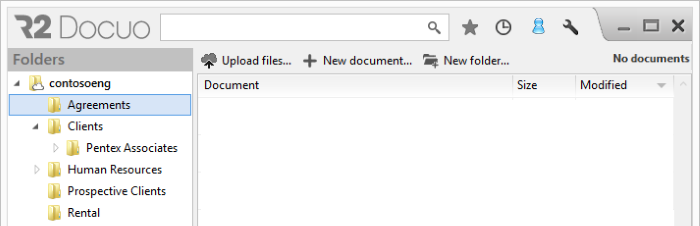
Click "Upload files" on the button bar to select the documents to be uploaded.
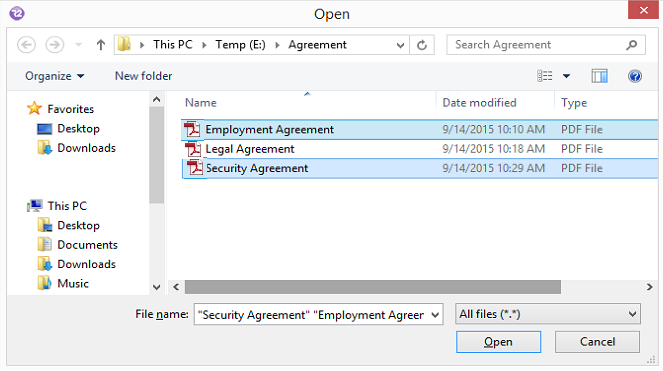
Documents will start to be uploaded and meanwhile you can continue to work in R2 Docuo.
Both in the results list and in the upper right corner of the screen you can see the progress of the upload.
In the results list the files that are uploading appear in gray until the load is complete.
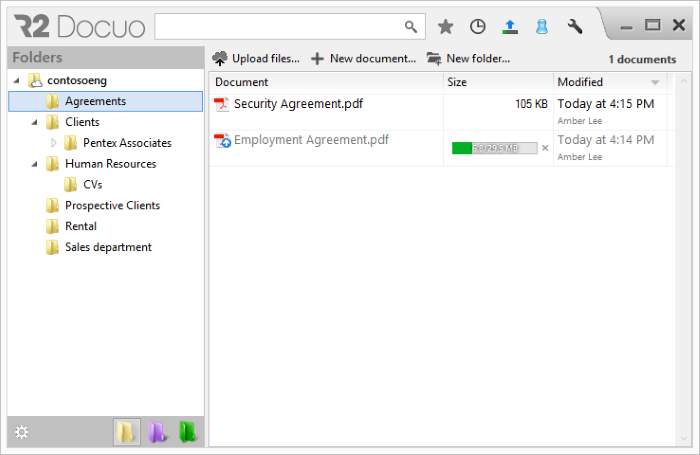
Other ways of uploading documents
You can also upload documents by dragging the documents directly from your PC to the folder's results list.
The steps to follow are the same as above but instead of using the "upload files" button you can drag the documents from your PC to the results list of the selected folder.
This option is only available if a scanner is connected and with the drivers installed on the equipment that supports the TWAIN standard
When a scanner is connected to the computer from which R2 Docuo is accessed in the button bar, the "Scan" button appears.
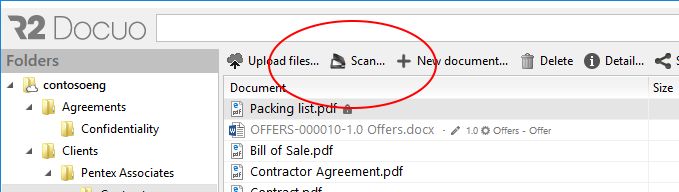
Pressing it opens a window of options that allows you to choose whether, in the case of making several scans in the same action, a different PDF file is created for each page or a single PDF file with several pages.
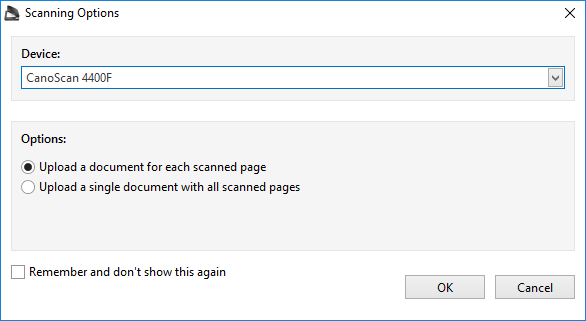
When accepting it will show the scan options screen of the scanner when it finishes, the file will be created in R2 Docuo.
How to upload folder structures
The first step to upload folders to R2 Docuo, as in the case of documents, is to open the Folders area and to select from the tree the place or folder where you want to locate the new folder.
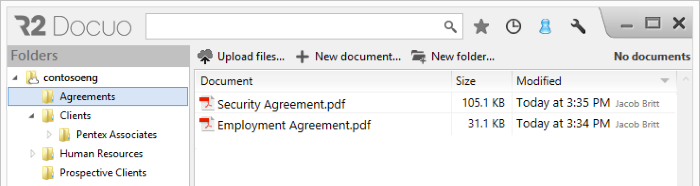
Then select the folder to be uploaded to R2 Docuo and drag it to the results list.
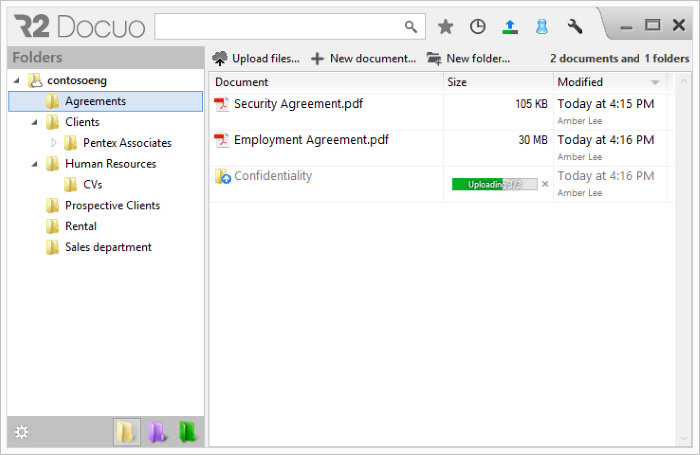
The folders with all the documents they contain will start to be uploaded and meanwhile you can continue to work in R2 Docuo.
